Integrate Norce with Rule
About integration
With Norce integrated to Rule , you can collect order history, customer, product and behavioral data, giving you insights for segmented, personalized, automated and data-driven communication.
Use
Events from Norce
| Tag i Rule |
Description | Data sent to Rule |
| OrderShipped | The order is fulfilled and ready | Subscriber & Order Data |
| Newsletter |
Customer has clicked in that they want newsletters via the website or ticked that they want newsletters in the checkout feed | - |
These tags can be used to set up all common ecommerce flows for marketing automation.
Data fields sent to Rule
Subscriber Fields
Subscriber.FirstName Subscriber.LastName Subscriber.SSN Subscriber.ContactEmail Subscriber.Country Subscriber.City Subscriber.Zipcode Subscriber.Address Subscriber.MobilePhone Subscriber.IsMember
Order Fields
Order.Id Order.Total Order.Date Order.CurrencyCode Order.FreightMethodName Order.Products Order.ArticleNumbers Order.Names Order.TotalAmountOfProducts Order.IndividualProductCount Order.CategoryNames
Installation
1. Log in to your store in Norce.
2. Then click News Management in the menu on the left side, then newsletter:
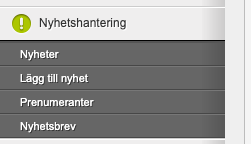
3. You are now in the Newsletter - Integration section, where you can select Rule from the drop-down menu.

4. The next step is to create an API key, you can do this through the green button "New API key" on the right side: https://app.rule.io/#/settings/developer
5. Paste the API key from your computer's clipboard into the "API Key" box and click "Save".
NOTE: In order for you to see your customers' orders in Rule , you must contact Norce who will connect this using your API key.
When you are done with your settings, make a test call to Rule for all your feeds, then you will be able to see in your account in Rule which data you receive and to which tag.
Got stuck on any step? Contact us at support@rule.se We will gladly help you!