Google Analytics - FAQ
In this guide we will help you synchronize your Google Analytics account with your campaigns. If your questions are not answered, you can contact support@rule.se.
We will go through the following:
- How do I see my campaigns in Google Analytics?
- What does the UTM-campaign & UTM-term mean?
- Set up Google Analytics tracking on your campaigns
1. How do I see my campaigns in Google Analytics?
Being able to see and monitor how your campaigns are performing is an important part of knowing if you are heading in the right direction with your marketing.
You can easily see statistics for your campaigns in Google Analytics and GA4, we will show the following:
- Remember! Google Analytics will be completely replaced by GA4 which will be the new tool from June 2023.
- View for GA4
How to view your campaigns in Google Analytics
Once you have logged in to your Google Analytics account, you can see your statistics from Rule under
- Click on "Acquisition"
- Click on 'Campaigns'
- Click on "All Campaigns"
- Then you need to click on "Source / Medium" in the campaign view, where you will be able to choose email / rule. To get statistics broken down by each campaign, you also need to select "Secondary dimension" > Commonly used > Campaign.

How to view your campaigns in GA4
Once you have logged into your account in GA4, you can view your statistics from Rule by clicking here:
- Click on "Reports"
- Click on "Acquisition"
- Click on "Traffic Acquisition"
- Make sure you select "session campaign". Click on the arrow in the box to select the session.

Done! Now you can see statistics from your campaigns in Google Analytics and GA4.
Note that the number of clicks may differ in Rule and Google Analytics. GA counts sessions, i.e. visits lasting 30 seconds or longer, while Rule counts every click.
2. What is the UTM campaign & UTM term?
To make your campaigns trackable in Google Analytics, you need to enter a UTM code in Rule. "UTM" stands for Urchin Tracking Module and is a Google format used to track links in Google Analytics. Below we explain how to set the UTM in Rule.
- UTM-campaign: is the name of your campaign, e.g. "sommarrea_v28".
- UTM term: is not mandatory, but is available for expert users who want extra granularity. UTM term is a collection of keywords/search terms, for example"campaign+shoes".
3. Setting up Google Analytics tracking on your campaigns
In this step you will learn how to set up Google Analytics tracking on your campaigns. Tracking your campaigns in GA is an important part of finding out how your campaigns are performing and how well your customers are integrating with your content. By tracking your campaigns, you get a better insight into what your customers want to see more or less of, and that in turn gives you an opportunity to adjust and optimize your campaigns for better results.
When you have read this godie, you will have the following knowledge:
- How to add domains in Rule
- How to add UTM code
- How to track specific links in the campaigns
- How to see the statistics
How to add domains in Rule
1. start by clicking on the arrow next to your company name to access the drop-down menu
2. click on "Settings"

1. Then click on "integration" in the menu bar
2. Enter your domain, e.g. "rule.se"
3. If you have more pages/email addresses, e.g. ".se" & ".com", add them as well. It is important that all are included. You do this by clicking on "+ new domain".

Add UTM code
To make your campaigns trackable in Google Analytics, you need to enter a UTM code in Rule. "UTM" stands for Urchin Tracking Module and is a Google format used to track links in Google Analytics.
Therefore, to get the right tracking on your campaign, set a UTM code. You do this before you send your campaign,
Click on "Summary & schedule".

Here you can specify two types; "utm_campaign" and "own utm_term". Enter both to optimize the results of your analysis.
1. 'utm_campaign' is the name of your campaign, e.g. 'summer sale_v28'. You should use underscores instead of spaces or dashes.
2. "utm_term" is a collection of your keywords/search terms, for example "campaign+shoes". The UTM term provides further opportunity to identify keywords, but most of the time it is sufficient to enter UTM campaign. However, UTM term should be entered if you have previously tagged paid keyword campaigns, then enter the same keyword here. (For more information on how to enter UTM and UTM term, you can also visit the Google site, här).
Rule then automatically adds, utm_source = rule and utm_medium = email.

If you want to track a specific link
If you want a unique identifier on a link, you can add it under "UTM content" when creating links in the email builder. You do this by:
1. Highlight the text you want to link
2. Click on the symbol to add link
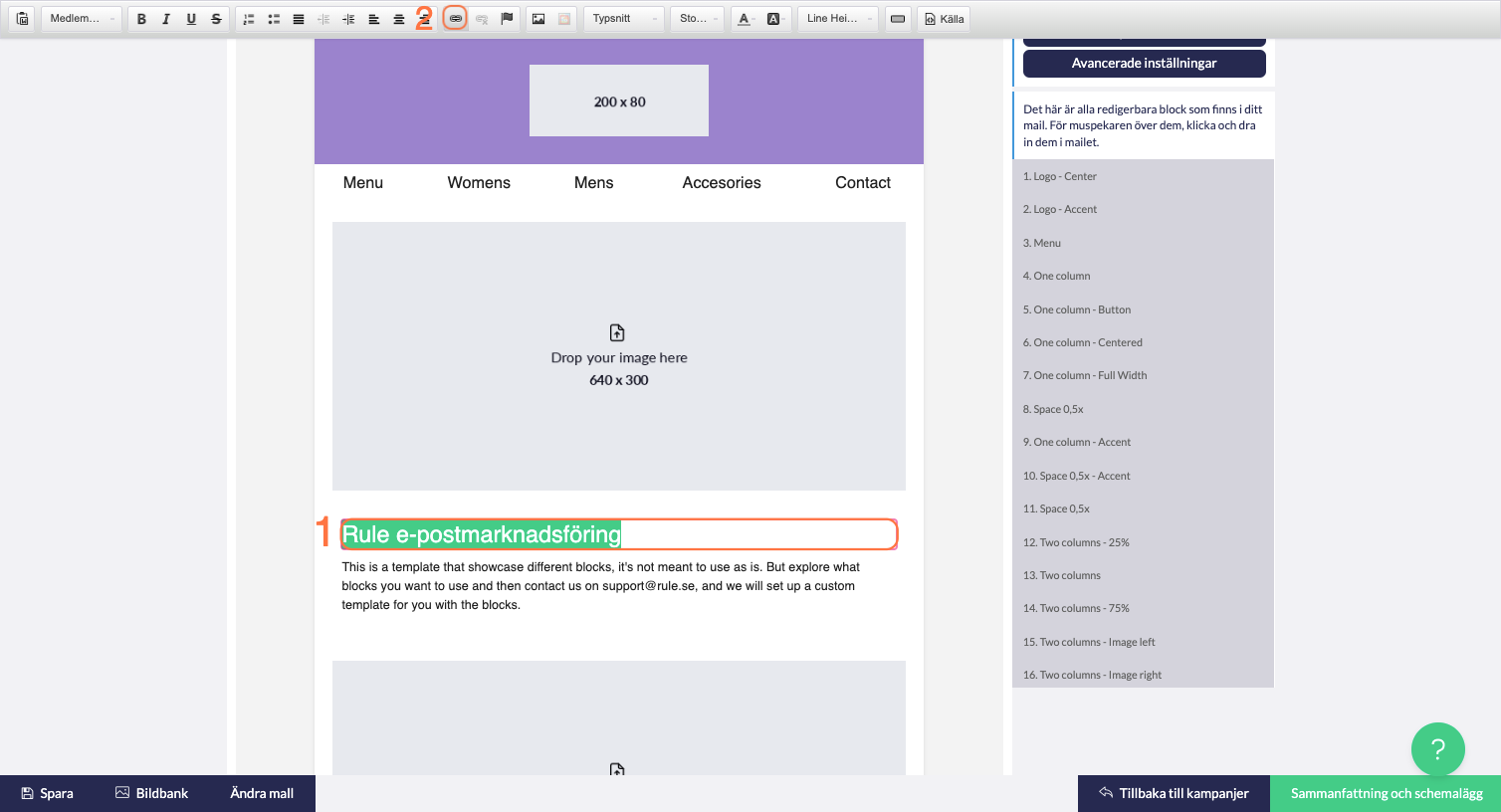 1. Paste the link
1. Paste the link
2. add your "UTM content" in the same way as you do when naming the campaign. Otherwise, each link going to the domains will be tagged with utm_source=rule&utm_medium=email& utm_campaign=xxx (the campaign name you have entered), when you send out the campaign.
3. Click "Ok" to save.

See statistics
Once you have submitted the campaign, you can view the statistics of the campaign by:
- Click on the campaign you want to see the statistics for
- click on the "Google" tab of the selected campaign
- Log in with your Google Analytics account and see the statistics.
See the results in the sample image below:
Have questions about setting up Google Analytics tracking on your campaigns? Describe your case to us at support@rule.se and you will be helped.
Good luck!